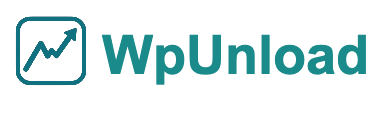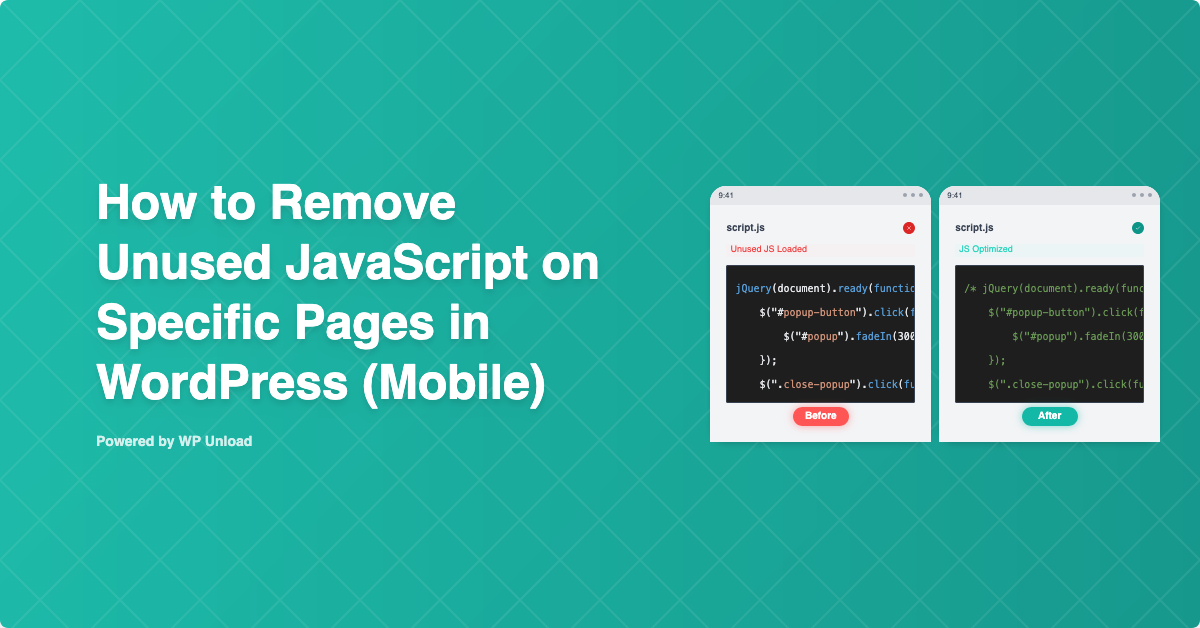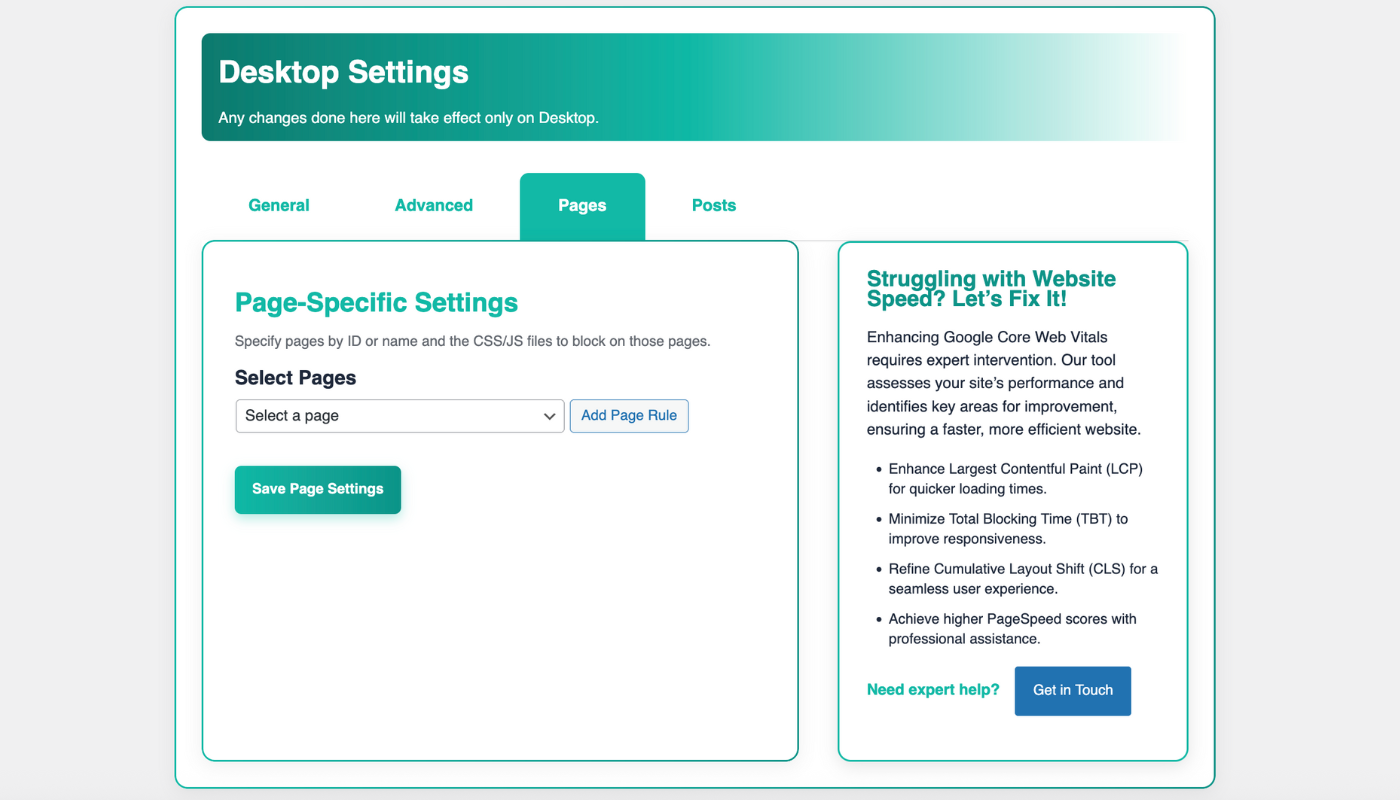Is your WordPress site lagging on mobile? Unused JavaScript—scripts loaded but not used on specific pages—bloats your site, delays interactions, and hurts SEO. Removing unused JavaScript for mobile WordPress pages with WP Unload slashes Total Blocking Time (TBT) and boosts Core Web Vitals. Its intuitive “Pages” tab makes optimization a breeze, no coding required. This beginner-friendly guide walks you through removing unused JavaScript on mobile pages (e.g., Blog page), with clear steps, screenshots, a video, and expert tips. For post-specific or sitewide optimization, see our guides on post-specific JavaScript removal or sitewide JavaScript removal.
Why Remove Unused JavaScript for Mobile WordPress Pages?
Unused JavaScript, like a 45KB desktop-slider.js on a mobile Blog page with no slider, slows interactions and increases TBT—the time users wait before engaging with your site. On mobile, where speed is critical due to limited bandwidth, heavy scripts from plugins (e.g., Elementor) or themes (e.g., Avada) drag down performance. For example, a 45KB unused script can add 0.6s to TBT, frustrating users and lowering Google rankings. WP Unload’s “Pages” tab targets mobile scripts with precision, outperforming manual tools like Async JavaScript.
Benefits of Removing Unused JavaScript with WP Unload
- Faster Interactions: A Blog page cut 50KB of JavaScript, reducing TBT by 0.5s.
- SEO Boost: Lower TBT improves rankings, per our Core Web Vitals guide.
- Page-Specific Control: Targets JavaScript on individual mobile pages, preserving other pages and desktop functionality.
- No Coding Needed: One-click interface is beginner-friendly.
- Multisite Support: Optimizes mobile pages across single sites or networks.
Key Takeaway: Removing unused JavaScript for mobile WordPress pages speeds up interactions, enhances SEO, and delights users effortlessly.
Challenges of Not Removing Unused JavaScript
Unremoved JavaScript bloats mobile pages, inflating TBT and delaying interactivity. This leads to poor PageSpeed Insights scores, higher bounce rates (up to 12% on script-heavy pages), and lower rankings. Dynamic plugins and themes make manual removal tricky, risking broken functionality. WP Unload automates page-specific JavaScript removal for mobile, ensuring safe, precise optimization.
How to Remove Unused JavaScript for Mobile WordPress Pages
Follow these steps to remove unused JavaScript on mobile WordPress pages using WP Unload (version 1.2.0), compatible with WordPress 6.4+ and themes like Astra or GeneratePress.
Step 1: Install WP Unload
Download from our homepage:
- Log in to your WordPress dashboard (
yourwebsite.com/wp-admin). - Go to Plugins > Add New > Upload Plugin.
- Upload the WP Unload ZIP file and click Install Now.
- Activate the plugin to access the “Unload” menu.
Step 2: Activate Your License
Unlock full features:
- Navigate to Unload in the admin sidebar.
- Enter your license key (e.g.,
xxxx-xxxx-xxxx-xxxxxxx) from your purchase email or WP Unload account. - Click Activate License. A “License Status: Active” message confirms success.
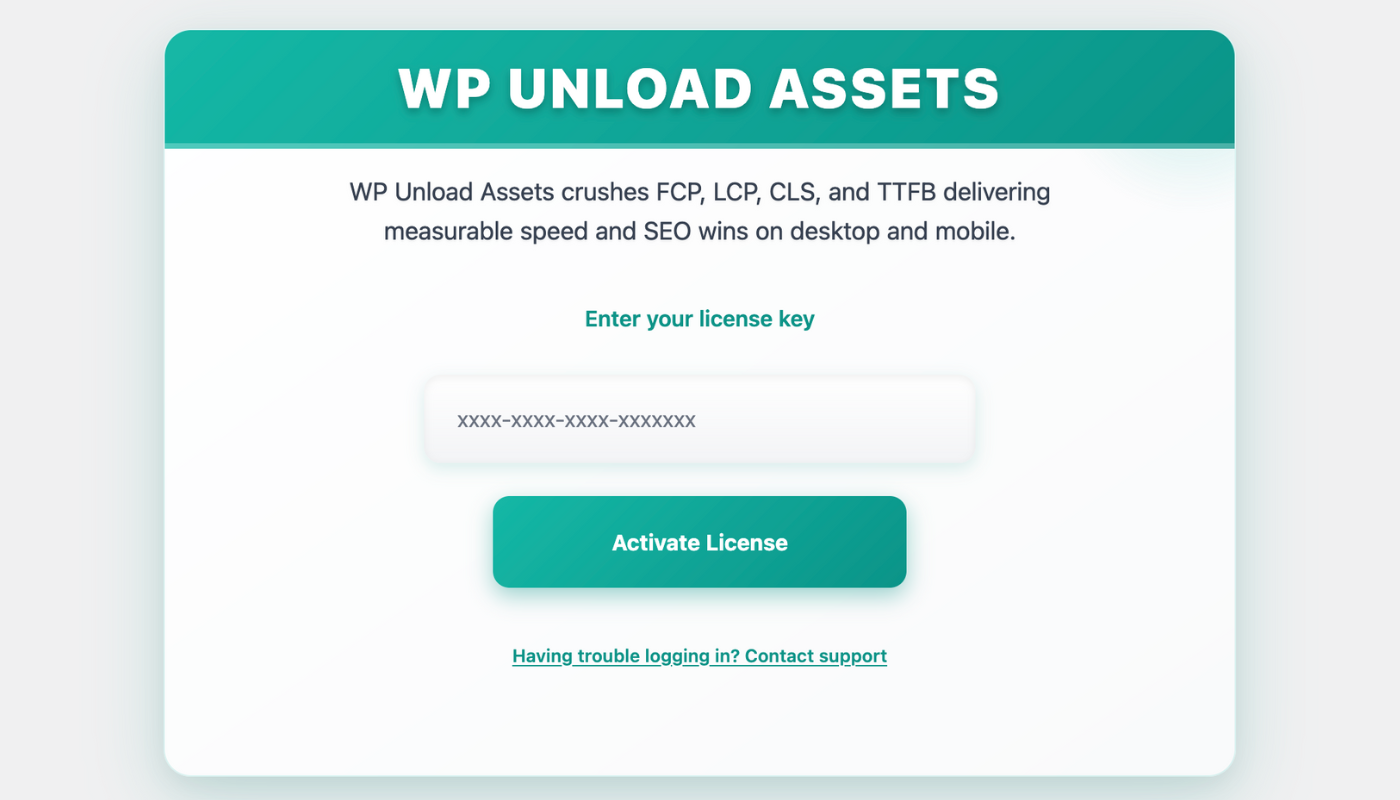
Proof: The license screen unlocks mobile page optimization tools.
Pro Tip: Back up your site and test on a staging environment.
Step 3: Access Pages Tab for Mobile
In the WP Unload dashboard:
- Go to Unload > For Mobile > Pages.
- View a list of pages and their JavaScript files. For example, a Blog page may load
desktop-slider.js(45KB), despite no sliders on mobile.
Proof: The “Pages” tab shows desktop-slider.js loading unnecessarily, adding 45KB to the mobile Blog page.
Step 4: Block Unused JavaScript on Specific Pages
To remove unused JavaScript on a mobile page:
- In the Pages tab, select a page (e.g., “Blog”).
- Identify unused JavaScript (e.g.,
/wp-content/plugins/plugin/desktop-slider.js) using Chrome DevTools’ Coverage tab in mobile emulation (Toggle Device Toolbar, Sources > Coverage, record a page load). - Toggle off the JavaScript file in the “Pages” tab to prevent loading on that page for mobile.
- Click Save Changes.
- Test by opening the page in mobile emulation, accessing Chrome DevTools (F12), and searching for the blocked file (e.g.,
desktop-slider.js) with Ctrl+F. If absent, removal is successful.
Proof: Blocking desktop-slider.js (45KB) on the Blog page cut mobile TBT by 0.6s:
/* Before: Loaded on Blog Page */
function initSlider() { ... } /* 45KB */
/* After: Blocked via WP Unload */
Video Tutorial: How to Remove Unused JavaScript for Mobile WordPress Pages
Watch our video: Optimize Mobile WordPress Pages by Removing Unused JavaScript!
This video demonstrates Step 4, showing how to block unused JavaScript in the “Pages” tab for mobile.
Troubleshooting Common Issues
- Functionality Breaks: Enable “Safe Mode” to exclude dynamic scripts (e.g., Elementor scripts). Test on a staging site.
- Changes Not Visible: Clear cache with WP Unload’s “Purge Cache” button.
- Plugin Conflicts: Use Chrome DevTools to exclude essential scripts (e.g., WooCommerce core scripts).
/* Identifying Unused JavaScript with Chrome DevTools */
1. Open Chrome DevTools (F12).
2. Enable mobile emulation (Toggle Device Toolbar).
3. Go to Sources > Coverage.
4. Record a page load.
5. Check unused JavaScript files (e.g., desktop-slider.js).
Key Takeaway: WP Unload ensures safe, precise JavaScript removal for mobile pages.
Step 5: Analyze Unused JavaScript
Identify more unused JavaScript:
- Use Google PageSpeed Insights for “Remove unused JavaScript” warnings on mobile pages.
- In Chrome DevTools, enable mobile emulation, go to Sources > Coverage, record a page load, and note unused files.
- Toggle off these JavaScript files in the “Pages” tab for specific pages.
Proof: PageSpeed identified 50KB of unused JavaScript on a mobile Blog page, blocked to improve TBT.
Step 6: Verify Results
Test the impact:
- Run Google PageSpeed Insights to measure mobile TBT and interactivity on the optimized page.
- Check mobile functionality in Chrome (mobile emulation), Firefox, and Safari.
- Adjust blocked JavaScript if issues arise.
Proof: A Blog page blocked 50KB of JavaScript, boosting its mobile PageSpeed score from 65 to 90 and cutting TBT by 0.6s.
Before and After Performance Results
Compare mobile PageSpeed Insights results for the Blog page:
Before: Mobile TBT was 1.2s, with a PageSpeed score of 65.

After: Mobile TBT dropped to 0.6s, boosting the PageSpeed score to 90.

How to Interpret: Lower mobile TBT enhances interactivity and SEO. Check PageSpeed’s “Diagnostics” for further optimizations.
Advanced Tips to Optimize Your Mobile WordPress Pages
Maximize mobile page performance with WP Unload:
Remove Unused CSS
Combine with CSS removal for holistic optimization:
/* Before: Loaded on Blog Page */
.slider { display: block; } /* 30KB */
/* After: Blocked */
See our mobile CSS removal guide.
Minify JavaScript
Reduce JavaScript sizes:
/* Before: 15KB */
function loadSlider() { ... }
/* After: 12KB */
function loadSlider(){...}
Explore our JavaScript minification guide.
Defer Non-Critical JavaScript
Delay non-essential scripts:
<script defer src="/wp-content/plugins/plugin/script.js"></script>
Learn more in our JavaScript deferring guide.
Case Study: Travel Blog
A travel blog removed 60KB of unused JavaScript (e.g., ad-banner.js) on its mobile article pages using WP Unload’s “Pages” tab. TBT dropped from 1.3s to 0.5s, increasing ad clicks by 10% due to faster mobile pages.
Case Study: Tech Blog
A tech blog blocked 65KB of unused JavaScript on its mobile review pages, then minified and deferred scripts. TBT fell from 1.4s to 0.4s, boosting ad revenue by 12% via higher rankings.
Key Takeaway: WP Unload maximizes mobile page performance.
Common Pitfalls to Avoid
- Over-Removing JavaScript: Excluding essential scripts breaks functionality. Use “Safe Mode.”
- Ignoring Sitewide Optimization: For sitewide mobile optimization, see our sitewide JavaScript guide.
- Skipping Tests: Test mobile browsers with BrowserStack.
- Neglecting Bottlenecks: Pair with CSS removal.
Why Choose WP Unload?
WP Unload excels at removing unused JavaScript for mobile WordPress pages, offering:
- One-Click Simplicity: Toggle off scripts in seconds, no coding needed.
- Page-Specific Control: Targets individual mobile pages, unlike WP Rocket’s blanket approach.
- Core Web Vitals Focus: Reduces TBT, boosts interactivity, and enhances SEO.
- Multisite Ready: Optimizes mobile pages network-wide.
- Outperforms Competitors: More precise than Async JavaScript or WP Rocket.
Speed Up Your Mobile WordPress Pages Today
Removing unused JavaScript for mobile WordPress pages with WP Unload transforms speed, SEO, and user experience. Its “Pages” tab, screenshots, video, and advanced tools make page-specific optimization effortless. For posts or sitewide optimization, check our post-specific or sitewide guides. Visit wpunload.com to get WP Unload and make your mobile WordPress pages shine!