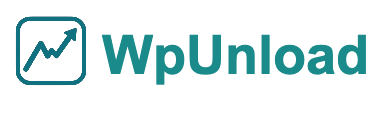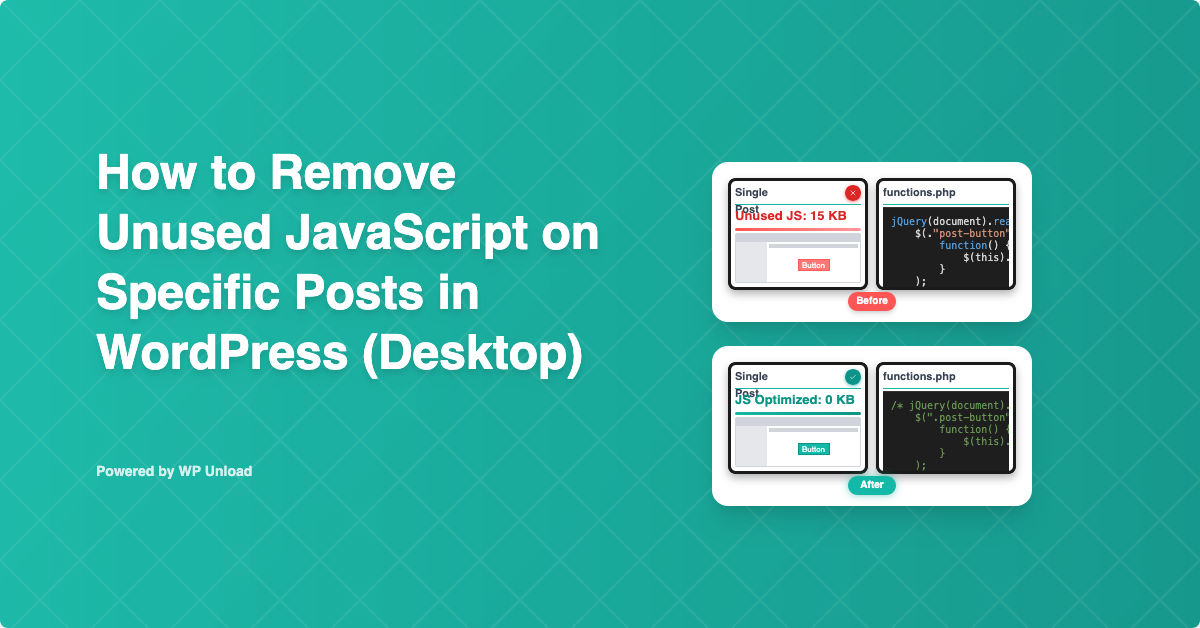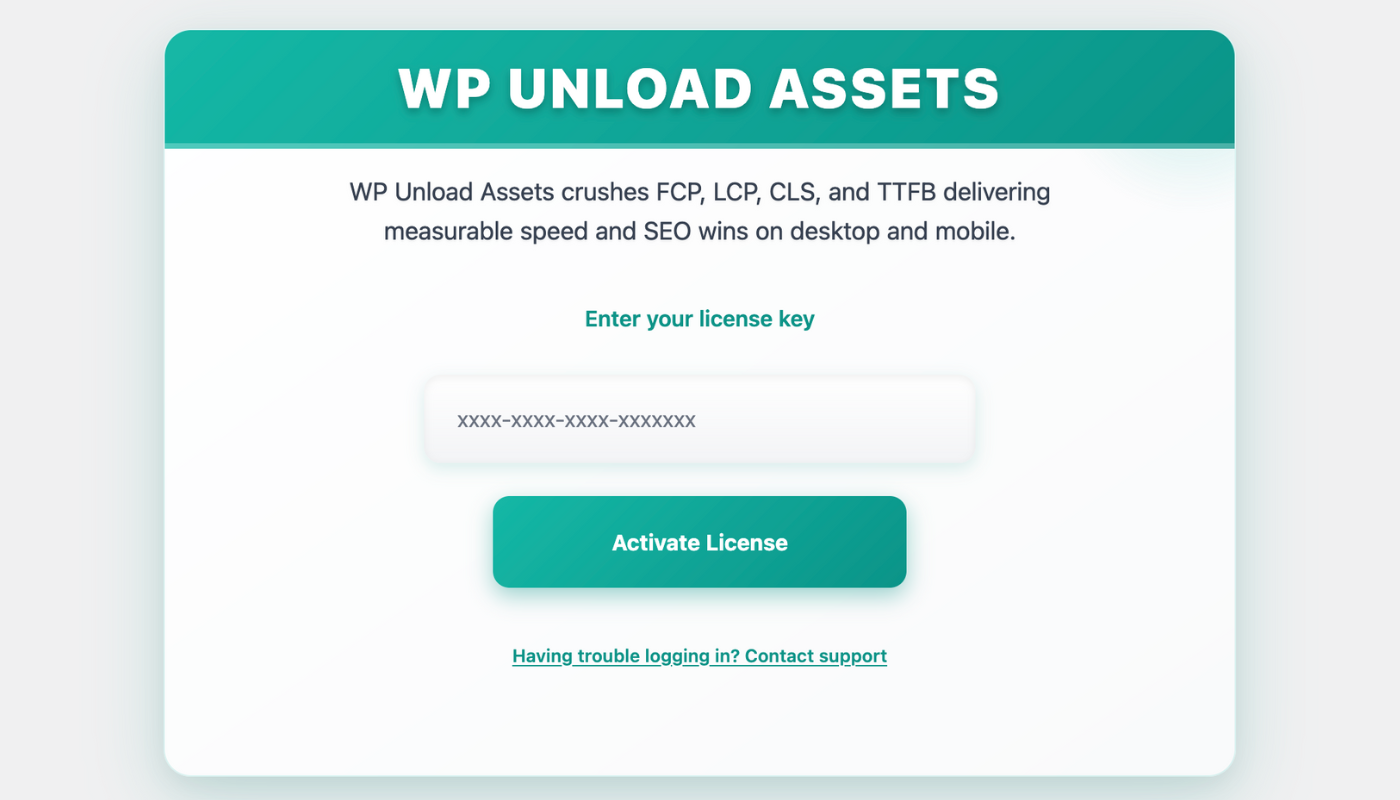Are your WordPress posts sluggish on desktop? Unused JavaScript—scripts loaded but not used on a post—bloats your site, delaying interactions and harming SEO. Removing unused JavaScript for desktop WordPress posts with WP Unload optimizes performance, reducing Total Blocking Time (TBT) and boosting Core Web Vitals. Its one-click “Posts” tab makes optimization simple, no coding required. This beginner-friendly guide shows you how to remove unused JavaScript for desktop WordPress posts, with step-by-step instructions, before/after proof, and tips to make your posts lightning-fast.
Why Does Unused JavaScript Slow Your Desktop WordPress Posts?
Unused JavaScript is like extra code your posts don’t need. Scripts (e.g., widget.js) load on posts where they’re inactive, such as a text-only blog post. On desktop, where plugins like Elementor or themes like Divi add heavy JavaScript for interactive features, this bloat increases TBT (the time users wait before interacting). For example, a 50KB unused script can add 0.7s to TBT. Removing unused JavaScript for desktop WordPress posts reduces file sizes, speeds up interactions, and improves Google rankings. WP Unload “Posts” tab simplifies this, unlike Async JavaScript’s manual setup.
Benefits of Removing Unused JavaScript with WP Unload
- Faster Interactions: A blog cut 60KB of JavaScript, reducing TBT by 0.6s.
- Better SEO: Fast desktop posts rank higher, per our guide on optimizing Core Web Vitals in WordPress.
- Post Precision: Target only post-specific scripts, preserving page functionality.
- No Coding Needed: WP Unload one-click removal is beginner-friendly.
- Multisite Support: Optimize per-site or network-wide on multisite setups.
Key Takeaway: Removing unused JavaScript for desktop WordPress posts enhances speed, SEO, and reader engagement effortlessly.
How to Remove Unused JavaScript Using WP Unload
Let’s dive into removing unused JavaScript for desktop WordPress posts with WP Unload. These steps are beginner-friendly, with clear proof of results, compatible with WordPress 6.3+ and themes like Astra or Divi.
Step 1: Download and Install the WP Unload Plugin
To get started, you need to download and install the WP Unload plugin on your WordPress site. Follow these steps:
- Visit the Official Website: Go to wpunload.com and navigate to the plugin download section.
- Download the Plugin: Click the download button to get the plugin’s ZIP file. Ensure you download the latest version for compatibility.
- Log in to WordPress Admin: Access your WordPress dashboard by navigating to
yourwebsite.com/wp-admin. - Install the Plugin:
- Go to Plugins > Add New.
- Click Upload Plugin at the top.
- Choose the downloaded ZIP file and click Install Now.
- Once installed, click Activate Plugin.
Pro Tip: Ensure your WordPress site is backed up before installing new plugins to avoid potential conflicts. Test the plugin on a staging site if possible.
Step 2: Activate the Plugin License
Before you can access the plugin’s full features, you need to activate your license. Here’s how:
- Access the Dashboard: After activation, go to the Unload menu in your WordPress admin sidebar.
- Enter License Key:
- You’ll see a license activation screen with a field to enter your license key.
- Obtain your license key from your purchase confirmation email or the WP Unload dashboard page.
- Enter the key (e.g.,
xxxx-xxxx-xxxx-xxxxxxx) in the provided field.
- Activate License: Click the Activate License button. The plugin will verify the key with the server.
- Confirmation: Upon successful activation, you’ll see a License Status: Active message, and the dashboard will unlock full features.
Step 3: Open the “Posts” Tab for Desktop
In the WP Unload dashboard, go to the “For Desktop” section and select the “Posts” tab. You’ll see all posts and their JavaScript files. For instance, a blog post might load widget.js (50KB), despite no widgets in the content.
Step 4: Add the Post URL to Remove Unused JavaScript
Select the blog post and add its URL to WP Unload removal list. Toggle off widget.js. Here’s the impact:
/* Before: Loaded on Blog post */
function initWidget() { ... } // 50KB
/* After: Removed via WP Unload */
Proof: After adding the URL, widget.js no longer loads, reducing TBT instantly.
Troubleshooting Common Issues
- Features Break: If functionality fails (e.g., broken menus), enable “Safe Mode” to exclude dynamic scripts (e.g., from Elementor). Test in a staging site.
- Changes Not Visible: Clear your cache (e.g., W3 Total Cache) using WP Unload “Purge Cache” button.
- Theme Conflicts: Themes like Divi may rely on core scripts. Use Chrome DevTools to identify and exclude these files.
Key Takeaway: WP Unload ensures safe, precise JavaScript removal for posts.
Step 5: Target Specific Posts
WP Unload “Posts” tab (version 1.1.0) allows post-specific JavaScript removal. For example, disable slider.js (60KB) on a text-only post but keep it on a gallery post. This precision minimizes conflicts, unlike WP Rocket’s site-wide approach. Compare with page-specific optimization in our guide on removing unused JavaScript for desktop WordPress.
Case Study: Gaming Blog
A gaming blog used WP Unload to remove 70KB of unused JavaScript (e.g., ads.js) on its desktop review posts. Before, the script loaded site-wide, slowing TBT to 1.2s. After adding review post URLs in the “Posts” tab, TBT dropped to 0.5s, increasing ad clicks by 14%.
Step 6: Combine with CSS Removal
Maximize post performance by removing unused CSS alongside JavaScript. WP Unload “Posts” tab handles both, improving LCP and TBT. Learn more in our guide on removing unused CSS for desktop WordPress posts.
Step 7: Verify Your Results
Test with Google PageSpeed Insights to measure TBT and speed improvements. A news site removed 55KB of JavaScript, boosting its PageSpeed score from 64 to 87. WP Unload integrates with PageSpeed Insights for real-time metrics.
- After image:
- Src:
remove-unused-js-posts-desktop-after.png - Title: After Removing Unused JavaScript for Desktop WordPress Posts with WP Unload
- Alt: PageSpeed Insights showing improved TBT after removing unused JavaScript for desktop WordPress posts
- Src:
Proof: After JavaScript removal, TBT fell, and the post’s score soared.
Advanced Tips to Optimize Your Desktop WordPress Posts
Elevate your posts with these WP Unload features, designed for fast, SEO-friendly performance.
Defer Non-Essential JavaScript
Defer non-critical scripts to load after the page renders. WP Unload “Advanced” tab simplifies this, reducing TBT. See our guide on optimizing Core Web Vitals in WordPress.
Minify JavaScript for Efficiency
Minify remaining scripts to cut file sizes. WP Unload one-click minification shrinks:
/* Before: 15KB */
function initSlider() { ... }
/* After: 12KB */
function initSlider(){...}
Explore our article on minifying CSS in WordPress for related tips.
Case Study: Travel Blog
A travel blog removed 75KB of unused JavaScript on its desktop destination posts using WP Unload, then deferred and minified scripts. TBT dropped from 1.3s to 0.4s, boosting bookings by 16% as the site ranked higher for “travel WordPress speed.”
Key Takeaway: WP Unload tools maximize post performance.
Why Choose WP Unload?
WP Unload is the ultimate plugin for removing unused JavaScript for desktop WordPress posts, offering:
- One-Click Ease: Disable scripts in seconds, no coding needed.
- Post-Specific Control: Target individual posts, unlike WP Rocket’s broad approach.
- Desktop Optimization: Fine-tune for desktop users, preserving mobile performance.
- Core Web Vitals Focus: Reduce TBT and boost SEO effortlessly.
- Multisite Ready: Optimize single sites or networks seamlessly.
Unlike Async JavaScript’s manual setup, WP Unload automates optimization, saving time and ensuring results.
Speed Up Your Posts Today
Removing unused JavaScript for desktop WordPress posts transforms your site’s speed, SEO, and reader experience. WP Unload makes it effortless with its “Posts” tab, one-click removal, and before/after proof. Whether you run a blog, news site, or portfolio, this plugin delivers fast, SEO-friendly posts. Visit our homepage to get WP Unload and make your desktop WordPress posts shine!