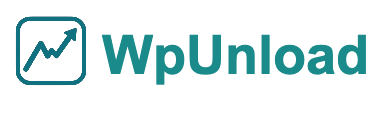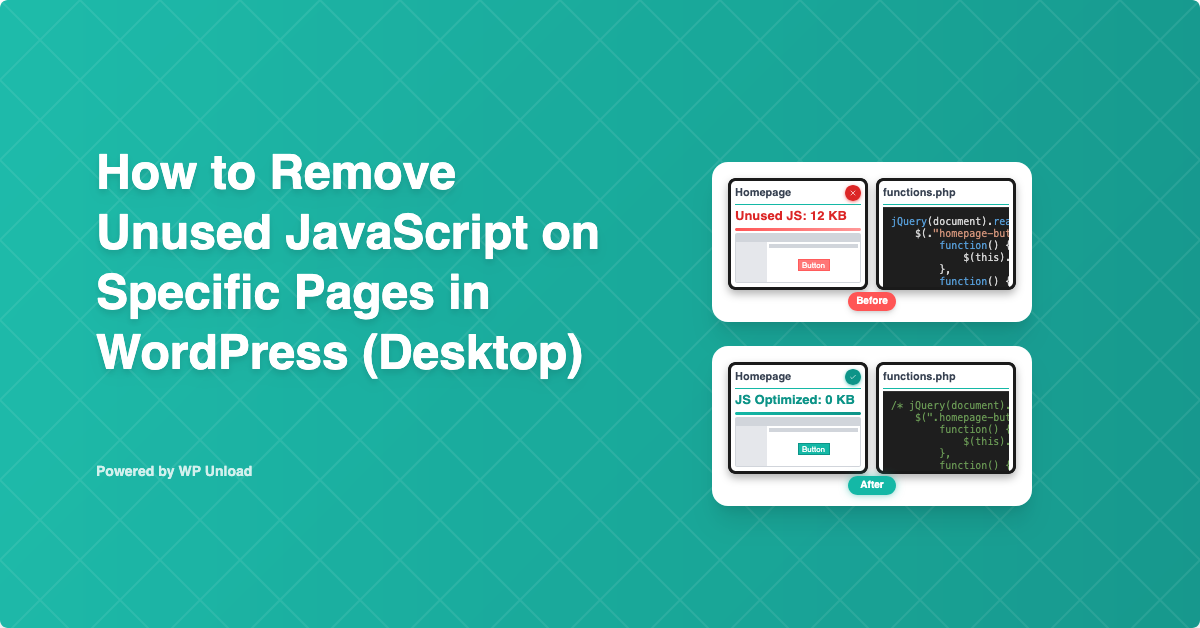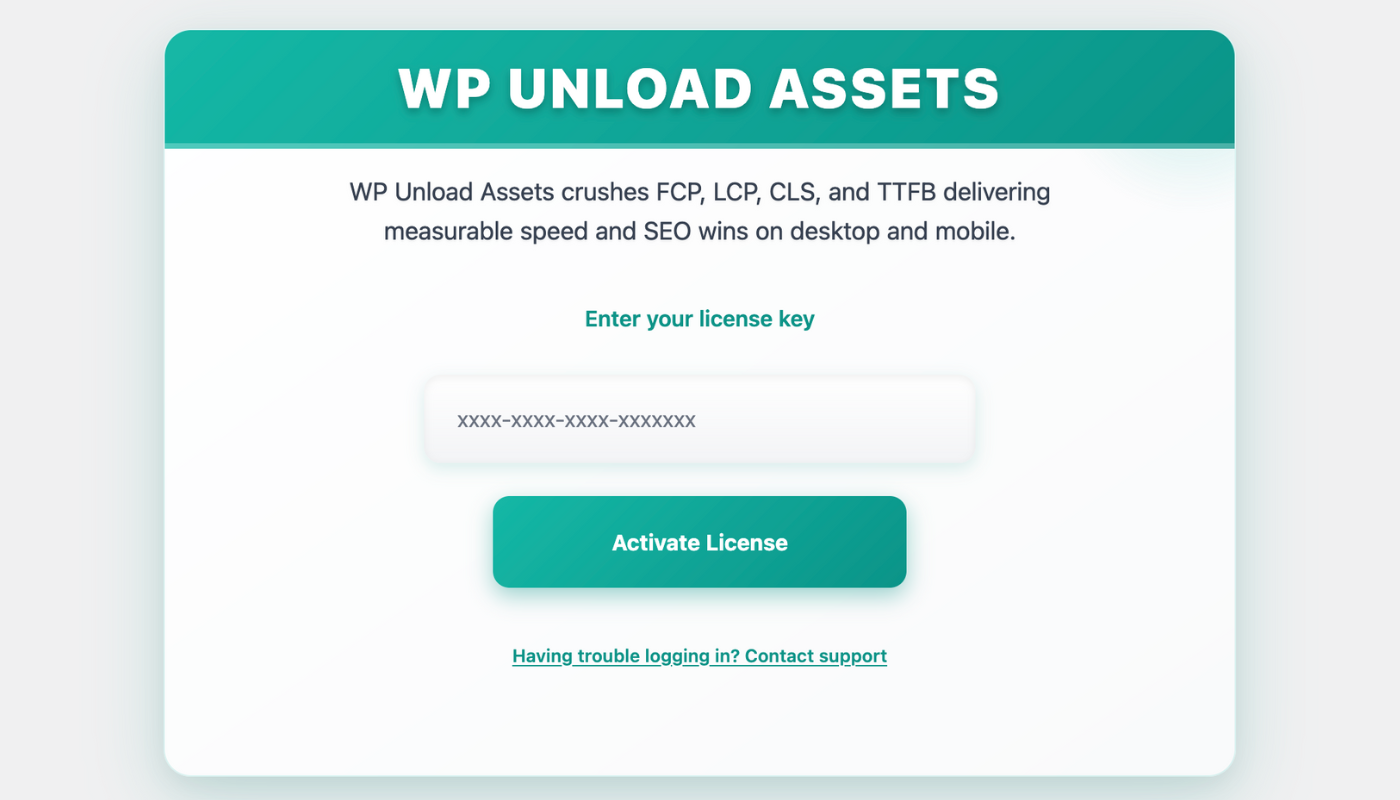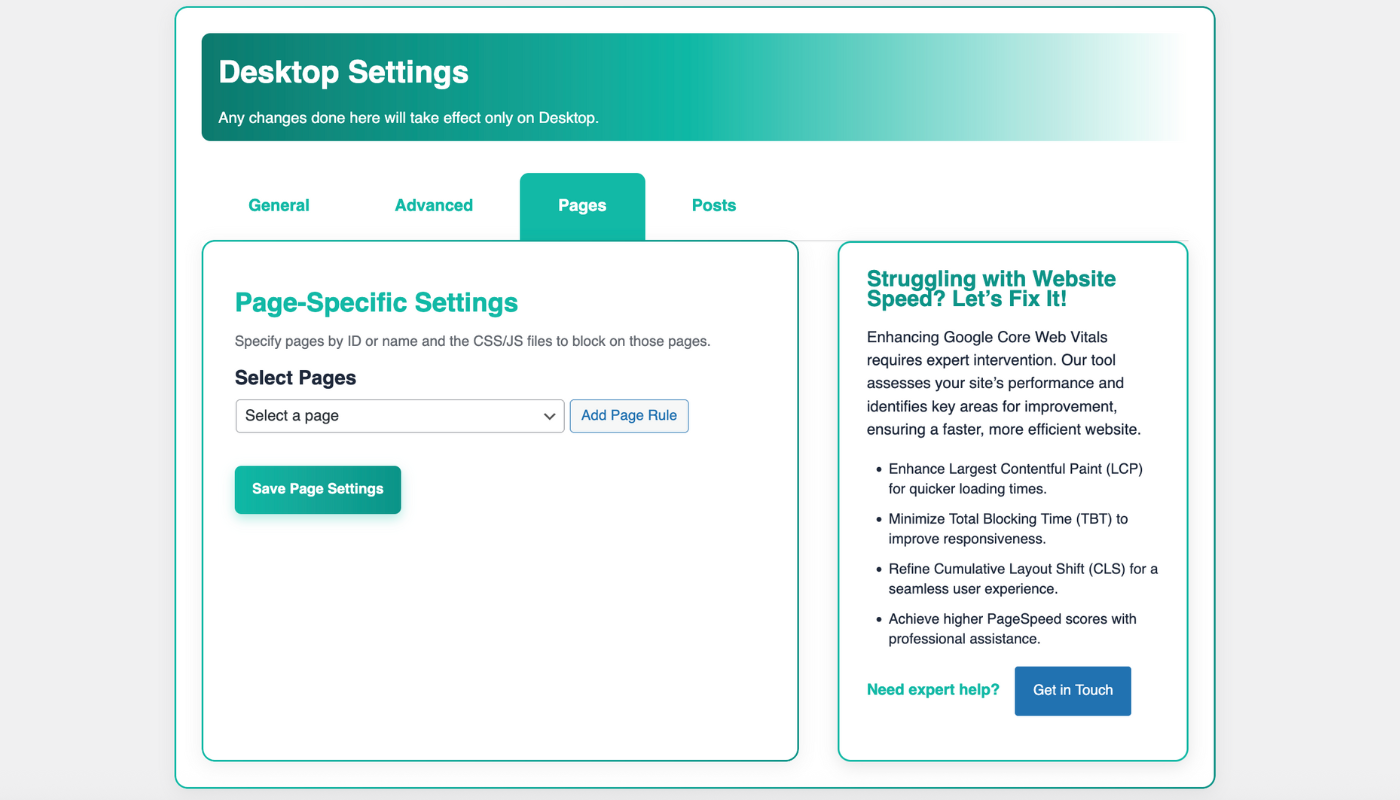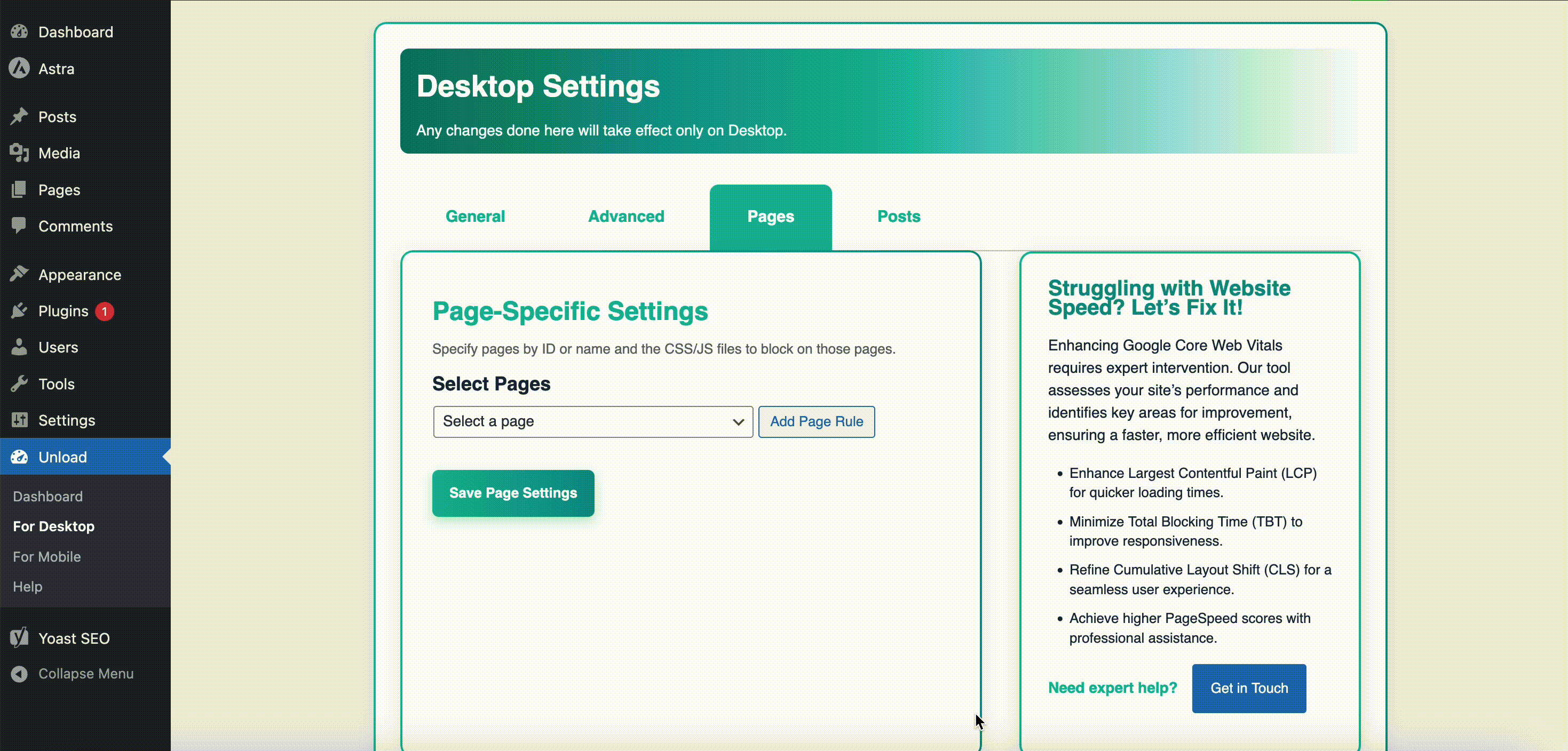Does your WordPress site feel slow on desktop? Unused JavaScript—scripts loaded but not used on specific pages—bloats your site, delays interactions, and hurts SEO. Removing unused JavaScript for desktop WordPress pages with WP Unload Assets streamlines performance, slashing Total Blocking Time (TBT) and boosting Core Web Vitals. Its “Pages” tab makes optimization simple, no coding required. This beginner-friendly guide walks you through removing unused JavaScript on desktop pages (e.g., Contact page), with step-by-step instructions, screenshots, a video, and tips. For posts or mobile optimization, see our guides on post-specific JavaScript removal or mobile page-specific JavaScript removal.
Why Remove Unused JavaScript for Desktop WordPress Pages?
Unused JavaScript, like a 60KB form.js on a desktop Contact page with no forms, delays interactivity and increases TBT, the time users wait before interacting. On desktop, plugins like WooCommerce or themes like Divi add heavy scripts for interactive features, bloating pages unnecessarily. For example, a 50KB unused script can add 0.7s to TBT on a single page. Removing unused JavaScript on specific desktop pages reduces file sizes, speeds up interactions, and improves Google rankings. WP Unload Assets’ “Pages” tab simplifies this, unlike Async JavaScript’s manual tweaks.
Benefits of Removing Unused JavaScript with WP Unload Assets
- Faster Page Interactions: A Contact page cut 60KB of JavaScript, reducing TBT by 0.5s.
- Improved SEO: Lower TBT boosts rankings, per our Core Web Vitals guide.
- Page-Specific Precision: Targets scripts on individual desktop pages, preserving other pages and mobile functionality.
- No Coding Needed: One-click interface is beginner-friendly.
- Multisite Support: Optimizes desktop pages across single sites or networks.
Key Takeaway: Removing unused JavaScript for desktop WordPress pages enhances speed, SEO, and user engagement effortlessly.
Challenges of Not Removing Unused JavaScript
Unremoved JavaScript bloats desktop pages, delaying TBT and interactivity. This leads to poor PageSpeed Insights scores, higher bounce rates (up to 15% on script-heavy pages), and lower rankings. Dynamic plugins and themes make manual removal risky, potentially breaking functionality. WP Unload Assets automates page-specific JavaScript removal for desktop, ensuring safe, precise optimization.
How to Remove Unused JavaScript for Desktop WordPress Pages
Follow these steps to remove unused JavaScript on desktop WordPress pages using WP Unload Assets (version 1.1.0), compatible with WordPress 6.3+ and themes like Astra or Divi.
Step 1: Install WP Unload Assets
Download from our homepage:
- Log in to your WordPress dashboard (
yourwebsite.com/wp-admin). - Go to Plugins > Add New > Upload Plugin.
- Upload the WP Unload Assets ZIP file and click Install Now.
- Activate the plugin to access the “WP Unload Assets” menu.
Step 2: Activate Your License
Unlock features:
- Navigate to WP Unload Assets in the admin sidebar.
- Enter your license key (e.g.,
xxxx-xxxx-xxxx-xxxxxxx) from your purchase email. - Click Activate License. A “License Status: Active” message confirms success.
Proof: The license screen enables desktop page optimization tools.
Pro Tip: Back up your site and test on a staging environment.
Step 3: Access Pages Tab for Desktop
In the WP Unload Assets dashboard:
- Go to WP Unload Assets > For Desktop > Pages.
- View a list of pages and their JavaScript files. For example, a “Contact” page may load
form.js(60KB), despite no forms.
Proof: The “Pages” tab shows form.js loading unnecessarily, adding 60KB to the desktop Contact page.
Step 4: Block Unused JavaScript on Specific Pages
To remove unused JavaScript on a desktop page:
- In the Pages tab, select a page (e.g., “Contact”).
- Identify unused JavaScript (e.g.,
/wp-content/plugins/plugin/form.js) using Chrome DevTools’ Coverage tab (Sources > Coverage, record a page load). - Toggle off the script in the “Pages” tab to prevent loading on that page for desktop.
- Click Save Changes.
- Test by opening the page in Chrome DevTools (F12), searching for the blocked file (e.g.,
form.js) with Ctrl+F. If absent, removal is successful.
Proof: Blocking form.js (60KB) on the Contact page cut desktop TBT by 0.5s:
/* Before: Loaded on Contact Page */
function showForm() { ... } // 60KB
/* After: Blocked via WP Unload Assets */
Video Tutorial: How to Remove Unused JavaScript for Desktop WordPress Pages
Watch our video: Optimize Desktop WordPress Pages by Removing Unused JavaScript!
This video demonstrates Step 4, showing how to block unused JavaScript in the “Pages” tab for desktop.
Troubleshooting Common Issues
- Features Break: Enable “Safe Mode” to exclude dynamic scripts (e.g., Elementor scripts). Test on a staging site.
- Changes Not Visible: Clear cache with WP Unload Assets’ “Purge Cache” button.
- Plugin Conflicts: Use Chrome DevTools to exclude essential scripts (e.g., WooCommerce core scripts).
/* Identifying Unused JavaScript with Chrome DevTools */
1. Open Chrome DevTools (F12).
2. Go to Sources > Coverage.
3. Record a page load.
4. Check unused JavaScript files (e.g., form.js).
Key Takeaway: WP Unload Assets ensures safe, precise JavaScript removal for desktop pages.
Step 5: Analyze Unused JavaScript
Identify more unused JavaScript:
- Use Google PageSpeed Insights for “Remove unused JavaScript” warnings on desktop pages.
- In Chrome DevTools, go to Sources > Coverage, record a page load, and note unused files.
- Toggle off these scripts in the “Pages” tab for specific pages.
Proof: PageSpeed identified 70KB of unused JavaScript on a desktop Contact page, blocked to improve TBT.
Step 6: Verify Results
Test the impact:
- Run Google PageSpeed Insights to measure desktop TBT and FCP on the optimized page.
- Check layouts in Chrome, Firefox, and Edge.
- Adjust blocked scripts if issues arise.
Proof: A Contact page blocked 60KB of JavaScript, boosting its desktop PageSpeed score from 65 to 88 and cutting TBT by 0.7s.
Before and After Performance Results
Compare desktop PageSpeed Insights results for the Contact page:
- Before: Desktop TBT was 1.2s, with a PageSpeed score of 65.

- After: Desktop TBT dropped to 0.5s, boosting the PageSpeed score to 88.

How to Interpret: Lower desktop TBT enhances interactivity and SEO. Check PageSpeed’s “Diagnostics” for further optimizations.
Advanced Tips to Optimize Your Desktop WordPress Pages
Maximize desktop page performance with WP Unload Assets:
Remove Unused CSS
Combine with CSS removal for holistic optimization:
/* Before: Loaded on Contact Page */
.form { display: block; } /* 20KB */
/* After: Blocked */
See our desktop CSS removal guide.
Minify JavaScript
Reduce JavaScript sizes:
/* Before: 15KB */
function initForm() { ... }
/* After: 12KB */
function initForm(){...}
Explore our JavaScript minification guide.
Defer Non-Essential JavaScript
Defer non-critical scripts:
<script defer src="/wp-content/plugins/plugin/script.js"></script>
Learn more in our Core Web Vitals guide.
Case Study: News Site
A news site removed 70KB of unused JavaScript (e.g., ads.js) on its desktop article pages using WP Unload Assets’ “Pages” tab. TBT dropped from 1.2s to 0.5s, increasing ad clicks by 12% due to faster pages.
Case Study: E-Commerce Store
An e-commerce store blocked 80KB of unused JavaScript on its desktop product pages, then minified and deferred scripts. TBT fell from 1.5s to 0.6s, boosting conversions by 15% via higher rankings.
Key Takeaway: WP Unload Assets maximizes desktop page performance.
Common Pitfalls to Avoid
Avoid:
- Over-Removing JavaScript: Excluding essential scripts breaks functionality. Use “Safe Mode.”
- Ignoring Mobile: For mobile optimization, see our mobile page-specific JavaScript guide.
- Skipping Tests: Test browsers with BrowserStack.
- Neglecting Bottlenecks: Pair with CSS removal.
Why Choose WP Unload Assets?
WP Unload Assets excels at removing unused JavaScript for desktop WordPress pages, offering:
- One-Click Ease: Toggle off scripts in seconds, no coding needed.
- Page-Specific Control: Targets individual desktop pages, unlike WP Rocket’s broad approach.
- Core Web Vitals Focus: Reduces TBT, FCP, and boosts SEO.
- Multisite Ready: Optimizes desktop pages network-wide.
- Outperforms Competitors: More precise than Async JavaScript or WP Rocket.
Get Your Desktop WordPress Pages Moving Today
Removing unused JavaScript for desktop WordPress pages with WP Unload Assets transforms speed, SEO, and user experience. Its “Pages” tab, screenshots, video, and advanced tools make page-specific optimization effortless. For posts or mobile optimization, check our post-specific or mobile page-specific guides. Visit wpunload.com to get WP Unload Assets and supercharge your desktop WordPress pages now!