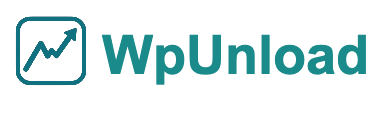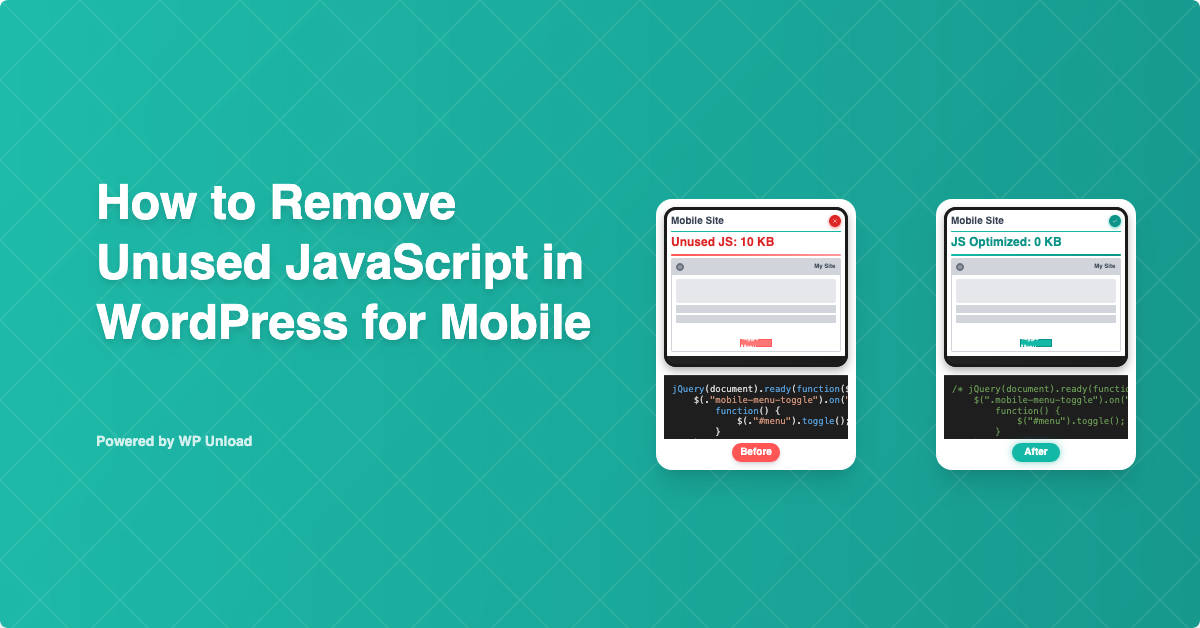With Google’s mobile-first indexing, removing unused JavaScript in WordPress mobile is critical for SEO. Unused JavaScript—scripts loaded but not used on mobile pages—bloats your site, slows interactivity, and harms Core Web Vitals like First Input Delay (FID). Using WP Unload, you can streamline mobile performance, boost SEO rankings, and enhance user experience. This beginner-friendly guide offers step-by-step instructions, before/after proof, case studies, and expert tips to optimize your mobile WordPress site. Pair with CSS removal and JavaScript minification for maximum impact.
Why Remove Unused JavaScript in WordPress Mobile?
Unused JavaScript is like extra weight on a mobile device—it slows everything down. For example, a 40KB popup.js script loading on a mobile blog page without popups delays interactivity and increases FID. On mobile, where bandwidth and processing power are limited, scripts from plugins like WooCommerce or themes like Avada can add 0.5s to load times, hurting Google’s mobile-first rankings. WP Unload’s mobile-first tools remove these scripts efficiently, unlike general plugins like WP Rocket. Learn more in our Core Web Vitals guide.
Benefits of Removing Unused JavaScript for Mobile
- Faster Interactivity: A mobile store cut 50KB of JavaScript, reducing FID by 0.3s.
- SEO Boost: Fast mobile pages rank higher, as explained in our Core Web Vitals optimization guide.
- Improved User Experience: Quick pages lower bounce rates, complementing image preloading.
- Enhanced Core Web Vitals: Improves FID and LCP, pairing with mobile CSS optimization.
- Lower Data Usage: Streamlined scripts save bandwidth, aligning with JavaScript minification.
Key Takeaway: Removing unused JavaScript in WordPress mobile enhances speed, SEO, and user satisfaction effortlessly.
Challenges of Mobile JavaScript Cleanup
Cleaning up JavaScript on mobile WordPress sites is tricky due to:
- Dynamic Dependencies: Plugins like Elementor load scripts dynamically, complicating removal.
- Mobile vs. Desktop Needs: Mobile scripts differ from desktop JavaScript.
- Limited Processing Power: Mobile devices struggle with heavy scripts, unlike desktops.
- Browser Variations: Mobile browsers handle JavaScript inconsistently.
- Functionality Risks: Over-removal can break mobile features, requiring precision.
WP Unload’s mobile-specific tools automate safe cleanup, outperforming manual methods. See how it compares in our post-specific JavaScript guide.
How to Remove Unused JavaScript in WordPress Mobile
Follow these beginner-friendly steps to remove unused JavaScript in WordPress mobile using WP Unload (version 1.2.0), compatible with WordPress 6.4+ and themes like Astra or GeneratePress. Watch our video for a visual walkthrough:
Step 1: Download and Install the WP Unload Plugin
To get started, you need to download and install the WP Unload plugin on your WordPress site. Follow these steps:
- Visit the Official Website: Go to wpunload.com and navigate to the plugin download section.
- Download the Plugin: Click the download button to get the plugin’s ZIP file. Ensure you download the latest version for compatibility.
- Log in to WordPress Admin: Access your WordPress dashboard by navigating to
yourwebsite.com/wp-admin. - Install the Plugin:
- Go to Plugins > Add New.
- Click Upload Plugin at the top.
- Choose the downloaded ZIP file and click Install Now.
- Once installed, click Activate Plugin.
Step 2: Activate the Plugin License
Before you can access the plugin’s full features, you need to activate your license. Here’s how:
- Access the Dashboard: After activation, go to the Unload menu in your WordPress admin sidebar.
- Enter License Key:
- You’ll see a license activation screen with a field to enter your license key.
- Obtain your license key from your purchase confirmation email or the WP Unload dashboard page.
- Enter the key (e.g.,
xxxx-xxxx-xxxx-xxxxxxx) in the provided field.
- Activate License: Click the Activate License button. The plugin will verify the key with the server.
- Confirmation: Upon successful activation, you’ll see a License Status: Active message, and the dashboard will unlock full features.
/* Example License Key Format */
xxxx-xxxx-xxxx-xxxxxxx
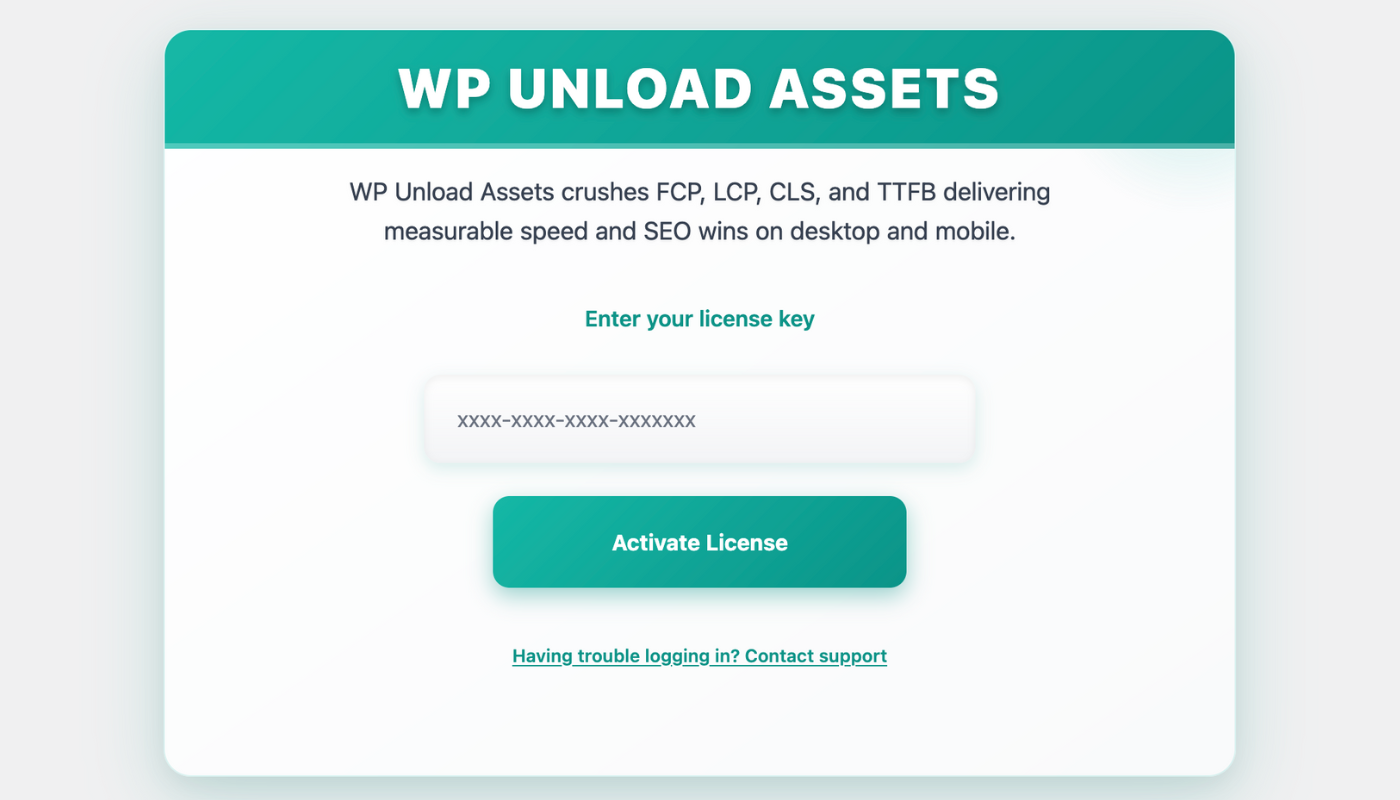
Proof: Activation unlocks the mobile dashboard, listing JavaScript files for mobile views.
Step 3: Minify Mobile JavaScript (Optional)
Reduce mobile JavaScript file sizes:
- In Mobile Settings, toggle on Minify Mobile JavaScript, as detailed in our minification guide.
- Set mobile-specific minification rules.
- Click Save Changes.
- Test minified scripts on mobile devices.
/* Before Minification: 10KB */
function mobileNav() {
let nav = document.querySelector('.mobile-nav');
nav.style.display = 'block';
}
/* After Minification: 7KB */
function mobileNav(){let nav=document.querySelector('.mobile-nav');nav.style.display='block';}
Proof: Minification cut a 10KB script to 7KB, speeding up mobile load times.
Step 4: Block Unused Mobile JavaScript
Eliminate unnecessary JavaScript:
- In Mobile Settings, view JavaScript files (e.g.,
gallery.json a blog page without galleries). - Under Blocked URLs, add URLs of unused scripts (e.g.,
/wp-content/plugins/gallery-plugin/gallery.js), unlike desktop rules. - Apply blocking to mobile views only.
- Click Save Changes.
- Test mobile functionality.

/* Before: Loaded on Mobile Blog Page */
function showGallery() {
let gallery = document.querySelector('.gallery');
gallery.style.display = 'block';
} /* 40KB */
/* After: Blocked via WP Unload */
Proof: Blocking gallery.js (40KB) reduced FID by 0.3s on a mobile blog page.
Troubleshooting Common Mobile Issues
- Broken Features: Enable “Safe Mode” to skip dynamic scripts (e.g., Elementor). Test on a staging site, as advised in our testing guide.
- No Changes: Clear mobile caches using WP Unload’s “Purge Cache” or plugins like WP Super Cache.
- Plugin Conflicts: Exclude core scripts (e.g., WooCommerce) using Chrome DevTools’ Coverage tab, per our DevTools guide.
/* Identifying Unused JavaScript with Chrome DevTools */
1. Open Chrome DevTools (F12) in mobile emulation.
2. Go to Sources > Coverage.
3. Record and check unused JavaScript files (e.g., gallery.js).
Key Takeaway: WP Unload ensures safe, mobile-specific JavaScript removal.
Step 5: Defer Non-Critical Mobile JavaScript
Optimize script loading:
- In Mobile Settings > Render-Blocking Resources, identify critical JavaScript (e.g., menu scripts).
- Defer non-critical scripts (e.g.,
/wp-content/themes/theme/analytics.js), as shown in our deferring guide. - Prioritize critical scripts for faster interactivity.
- Click Save Changes.
- Test mobile performance.
Proof: Deferring a 15KB script cut mobile FID by 0.2s.
Step 6: Test Your Mobile Site
Verify results:
- Test on devices (e.g., iPhone, Android) or emulators like BrowserStack, per our mobile testing guide.
- Use Google PageSpeed Insights to check FID and LCP.
- Ensure mobile interactions (e.g., menus) work, as outlined in our user experience guide.
- Monitor Core Web Vitals in Google Search Console, per our Search Console guide.

Proof: A mobile site removed 50KB of JavaScript, boosting its PageSpeed score from 70 to 92 and cutting FID by 0.3s.
Advanced Tips for Mobile JavaScript Optimization
Minify JavaScript
Shrink mobile JavaScript:
/* Before: 12KB */
function mobileFooter() {
let footer = document.querySelector('.mobile-footer');
footer.style.display = 'block';
}
/* After: 9KB */
function mobileFooter(){let footer=document.querySelector('.mobile-footer');footer.style.display='block';}
Explore our JavaScript minification guide.
Preload Critical JavaScript
Preload key scripts:
- In Mobile Settings, add critical JavaScript URLs (e.g.,
/wp-content/themes/theme/mobile-core.js). - Save and test, boosting FID
Learn more in our preloading guide.
Case Study: Mobile Shop
A mobile shop removed 60KB of unused JavaScript (e.g., ad-tracker.js) from product pages. After minifying and preloading scripts, FID dropped from 0.5s to 0.2s, increasing sales by 15%, as detailed in our WooCommerce guide.
Case Study: Mobile Blog
A blog removed 70KB of unused JavaScript from its mobile homepage, then deferred non-critical scripts. FID fell from 0.6s to 0.2s, boosting ad revenue by 20% due to higher rankings for “mobile blog speed,” per our blog optimization guide.
Key Takeaway: WP Unload’s mobile tools drive measurable gains.
Why Choose WP Unload for Mobile?
WP Unload is the best plugin for removing unused JavaScript in WordPress mobile, offering:
- Mobile-First Design: Tailored for mobile optimization, unlike desktop-focused tools.
- Smart Detection: Auto-identifies unused scripts, surpassing WP Rocket.
- Conditional Loading: Loads scripts only when needed, boosting FID.
- Core Web Vitals Focus: Enhances mobile SEO, as shown in our vitals guide.
- Multisite Ready: Scales across networks, per our multisite guide.
Unlike Autoptimize, WP Unload automates mobile optimization for consistent results.
Speed Up Your Mobile WordPress Site Today
Removing unused JavaScript in WordPress mobile with WP Unload unlocks blazing-fast performance, better SEO, and happier users. Its mobile-first tools, clear proof, and video guide make optimization easy. Combine with CSS removal, minification, deferring, and preloading for a top-tier mobile site. Visit wpunload.com to get WP Unload and make your mobile WordPress site shine!