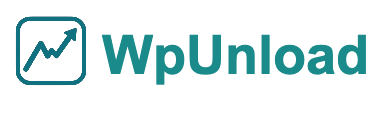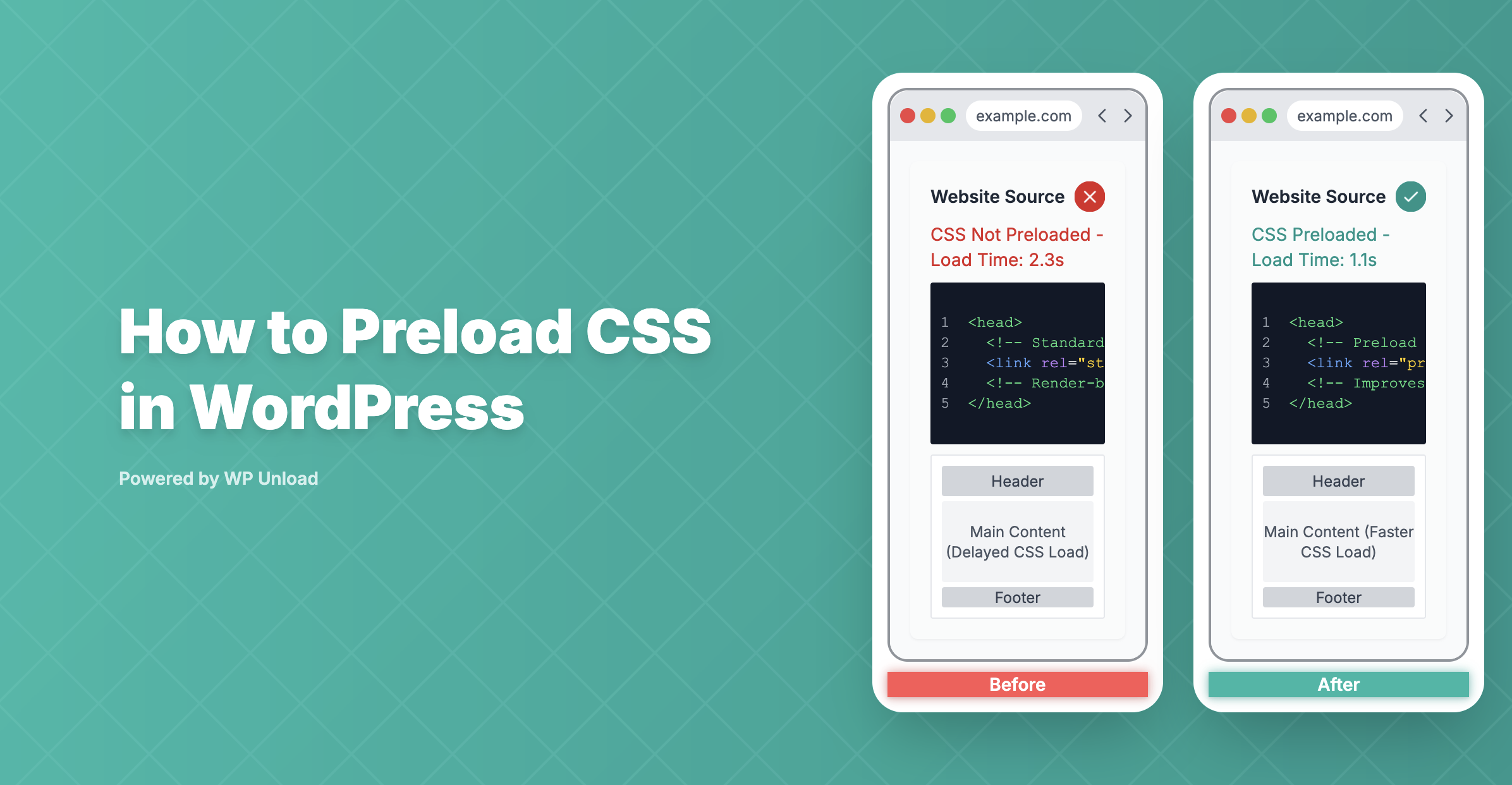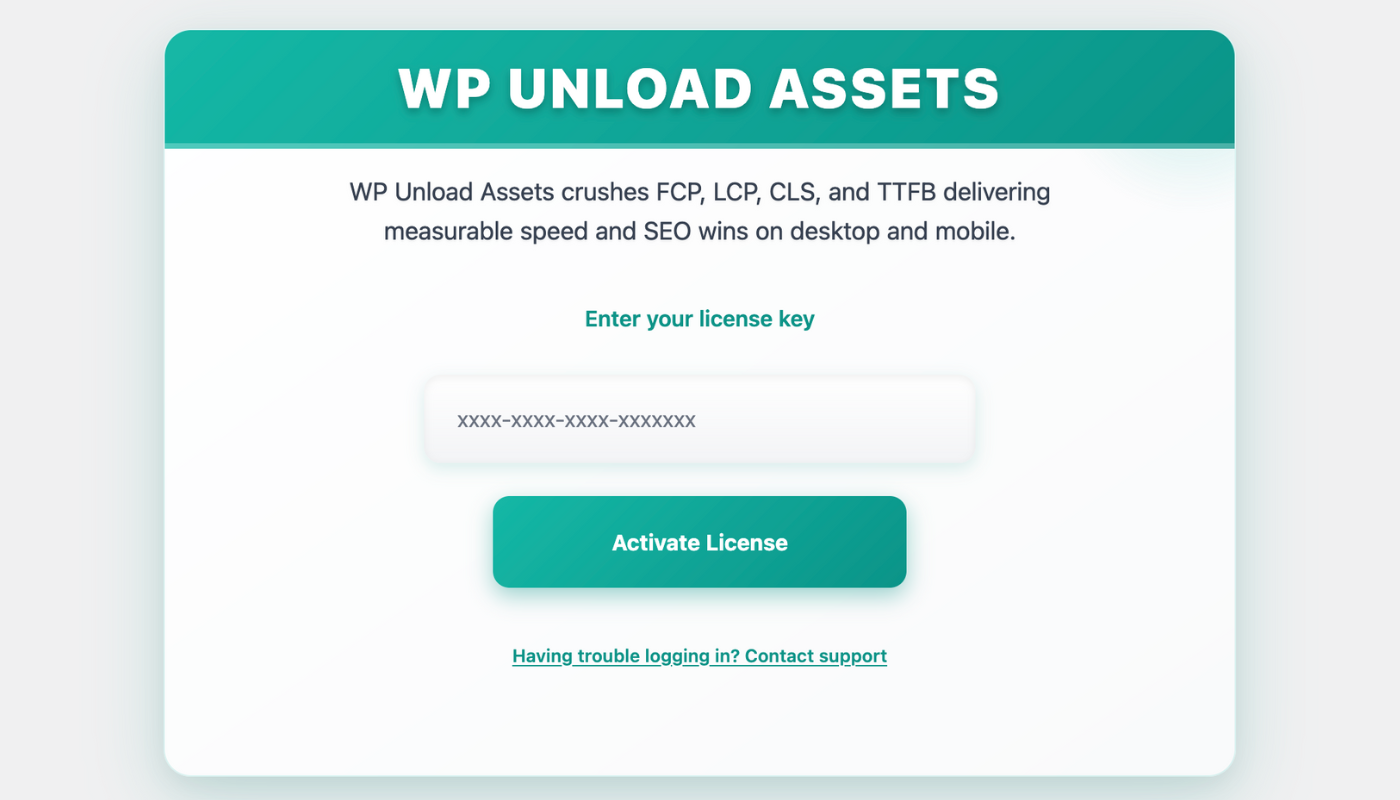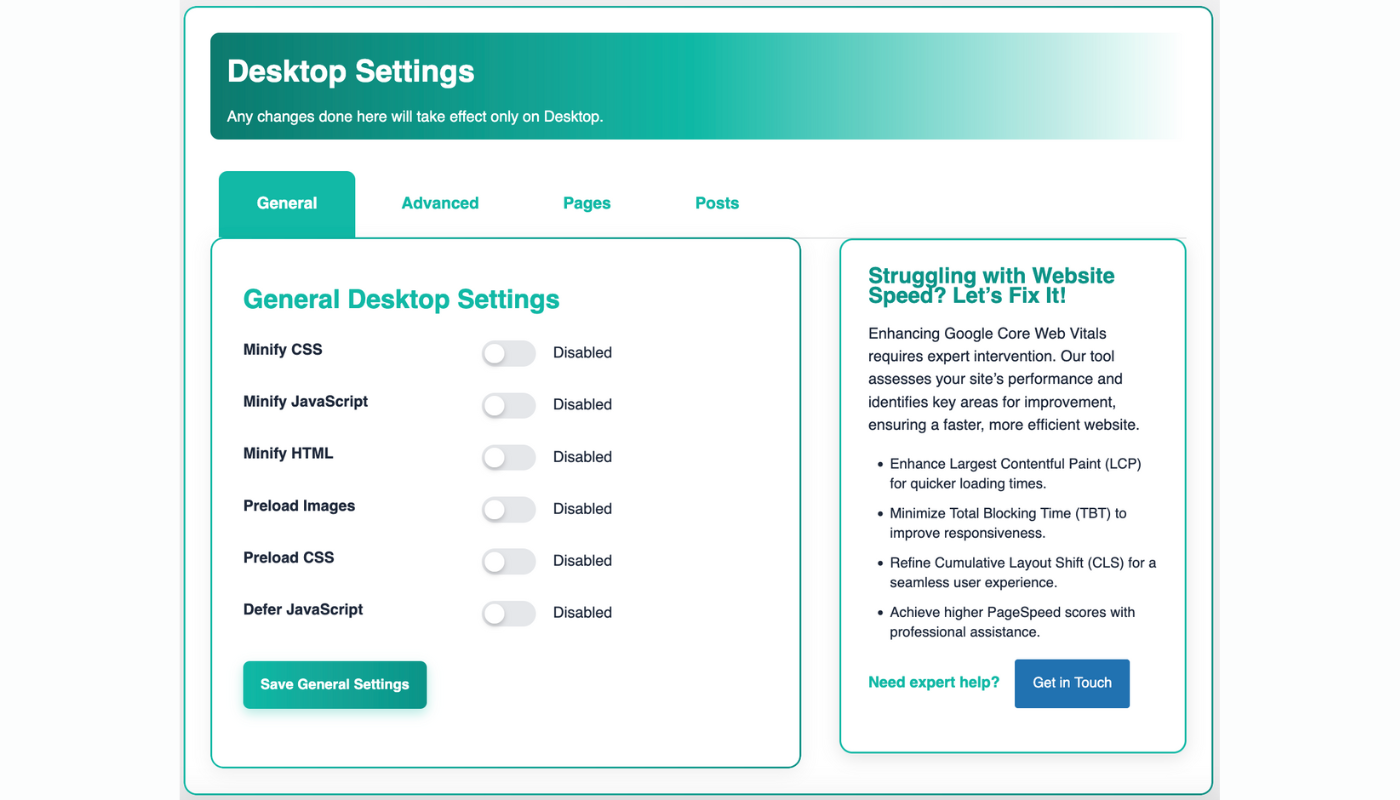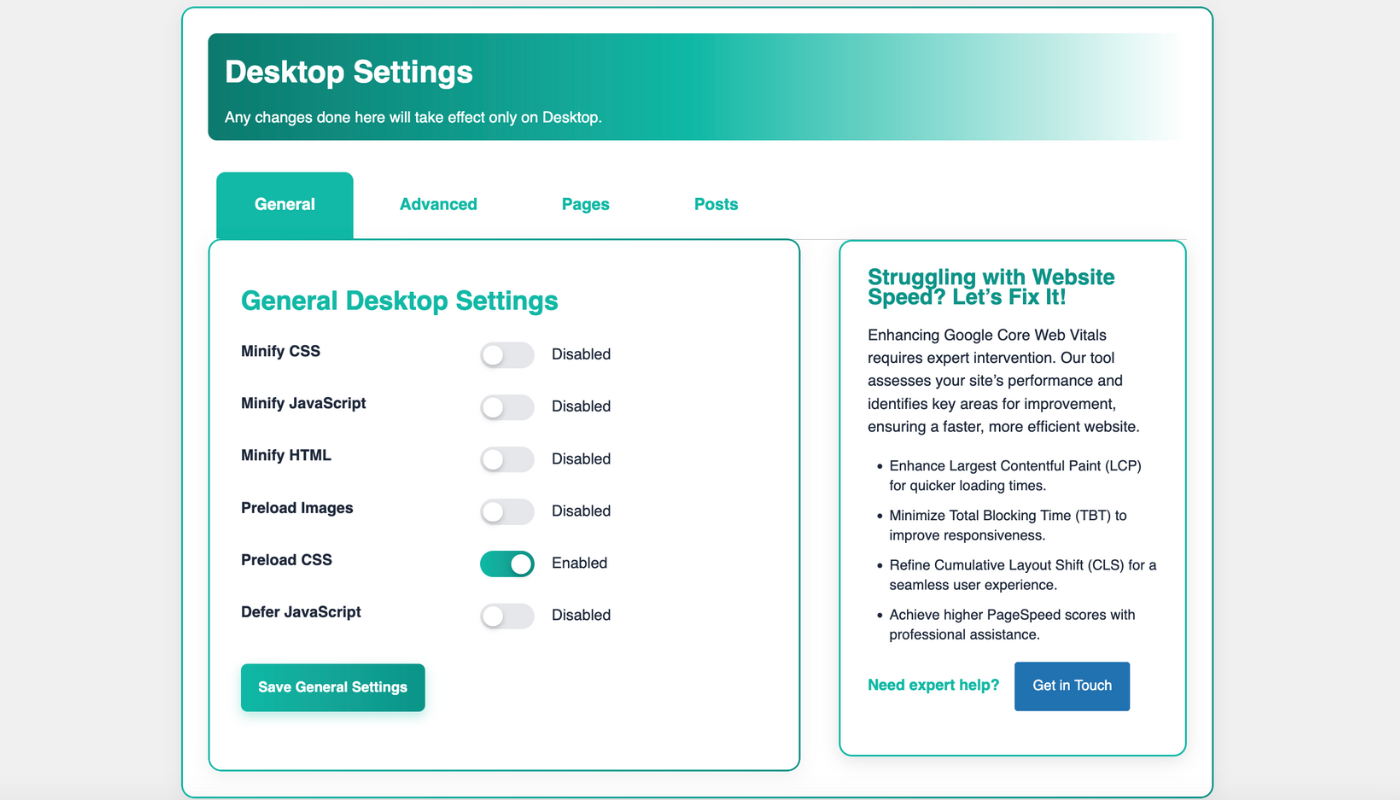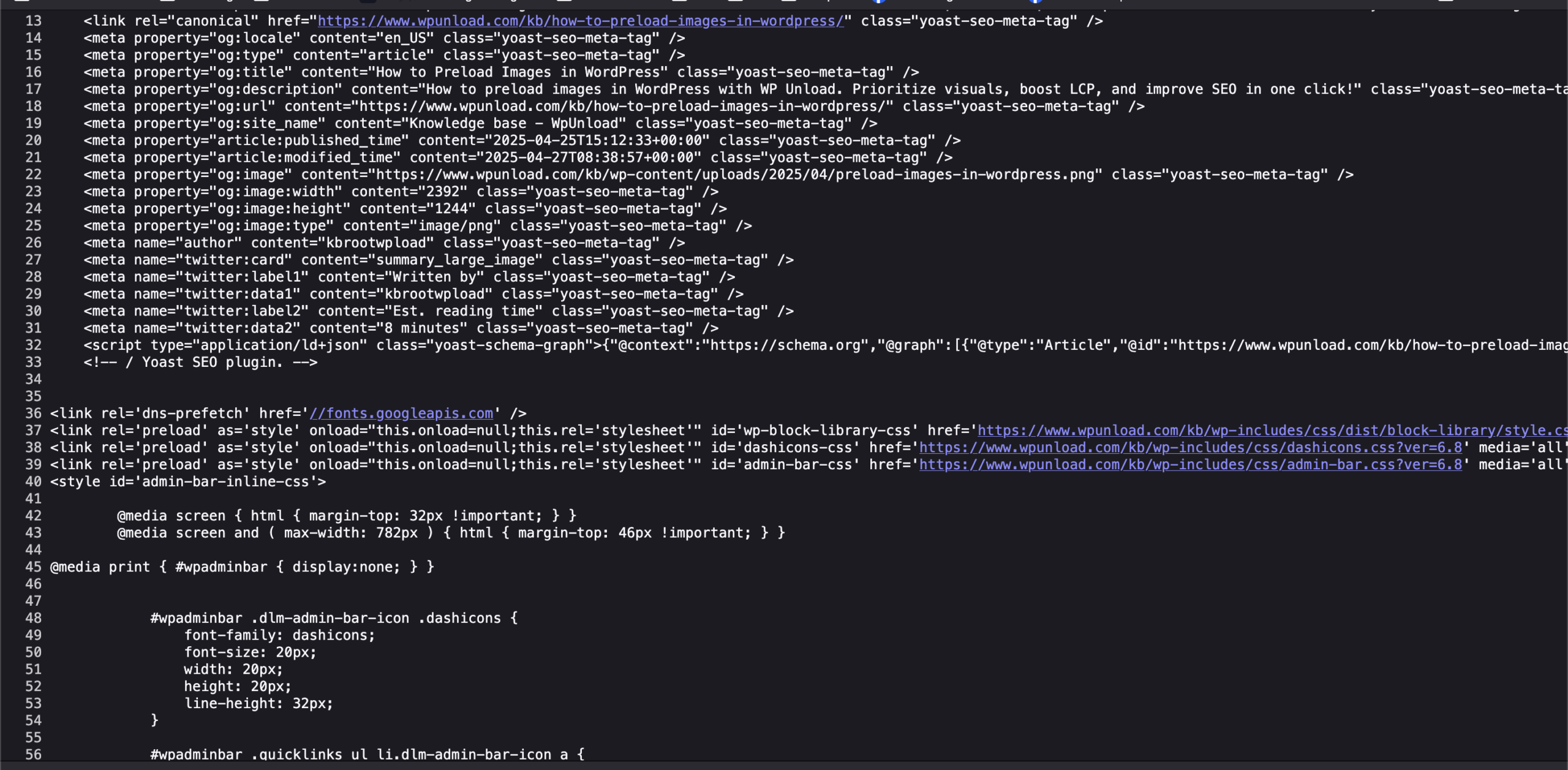Does your WordPress site suffer from flashes of unstyled content (FOUC)? Delayed CSS loading harms user experience and SEO by slowing First Contentful Paint (FCP). Preloading CSS in WordPress with WP Unload Assets ensures critical styles load instantly, boosting Core Web Vitals. Its one-click “General” tab simplifies optimization, no coding needed. This beginner-friendly guide shows you how to preload CSS in WordPress, with steps, screenshots, a video tutorial, and tips to enhance site speed.
Why Preload CSS in WordPress?
Preloading CSS in WordPress prioritizes critical styles, ensuring they load before other resources, which speeds up rendering. This eliminates FOUC, making pages appear polished instantly. For example, a 100KB theme CSS file can load in 1.2s instead of 2s. WP Unload Assets’ one-click preloading outperforms manual methods, offering precision and ease. Here’s why preloading CSS in WordPress is essential.
Benefits of Preloading CSS with WP Unload Assets
- Faster Styling: A blog preloaded a 90KB CSS file, cutting FCP by 0.8s.
- Enhanced SEO: Improved FCP boosts rankings, per our guide on optimizing Core Web Vitals in WordPress.
- Lower Bounce Rates: Styled pages retain users. Learn more in our guide on removing unused CSS for mobile WordPress.
- Prioritized Rendering: Key styles load first, unlike when scripts block rendering.
- Bandwidth Efficiency: Preloaded CSS reduces styling delays for slow connections.
Key Takeaway: Preloading CSS in WordPress enhances speed, SEO, and user satisfaction effortlessly.
Challenges Without Preloading CSS
Without preloading CSS in WordPress, styles load late, causing FOUC and delaying interactivity. This leads to poor PageSpeed Insights scores, hurting SEO. Unstyled pages frustrate users, raising bounce rates by up to 15% on style-heavy sites like blogs. Inefficient rendering also strains browsers, especially on mobile. WP Unload Assets simplifies preloading CSS in WordPress, addressing these issues with a single click.
How to Preload CSS in WordPress with WP Unload Assets
Let’s dive into preloading CSS in WordPress using WP Unload Assets (version 1.1.0). These beginner-friendly steps, compatible with WordPress 6.3+ and themes like Astra or Divi, include screenshots, a video tutorial, and code snippets for proof.
Step 1: Install WP Unload Assets
Visit our homepage to download WP Unload Assets. Follow these steps:
- Log in to your WordPress dashboard (
yourwebsite.com/wp-admin). - Go to Plugins > Add New > Upload Plugin.
- Upload the WP Unload Assets ZIP file and click Install Now.
- Activate the plugin to access its “WP Unload Assets” menu.
This lightweight plugin (under 200KB) won’t slow your site.
Step 2: Activate Your License
Unlock full features by activating your license:
- Navigate to WP Unload Assets in the WordPress admin sidebar.
- Enter your license key (e.g.,
xxxx-xxxx-xxxx-xxxxxxx) from your purchase email. - Click Activate License. A “License Status: Active” message confirms success.
Proof: The license activation screen unlocks all optimization tools.
Pro Tip: Back up your site before activation and test on a staging environment for high-traffic sites.
Step 3: Access General Settings
In the WP Unload Assets dashboard, go to General Settings. This tab supports CSS preloading for both desktop and mobile. Unlike WP Rocket’s complex interface, WP Unload Assets offers a clean, beginner-friendly layout.
Proof: The General Settings tab simplifies CSS preloading setup.
Step 4: Enable CSS Preloading in One Click
- In the General tab, locate the Preload CSS option.
- Toggle the switch to Enabled to add
<link rel="preload">tags for critical styles. - In the Advanced tab, add specific CSS URLs (e.g.,
/wp-content/themes/style.css). - Click Save General Settings to apply changes.
Proof: The “Preload CSS” toggle prioritizes styles instantly. For example:
<!-- Before: No preload -->
<link rel="stylesheet" href="/wp-content/themes/style.css">
<!-- After: Preloaded -->
<link rel="preload" href="/wp-content/themes/style.css" as="style">
<link rel="stylesheet" href="/wp-content/themes/style.css">
Video Tutorial: How to Preload CSS in WordPress
Watch our step-by-step video to see how to preload CSS in WordPress using WP Unload Assets: One-Click CSS Preload Instantly using WP Unload Assets!
This video illustrates the process outlined in Step 4, showcasing the plugin’s interface and settings for preloading CSS in WordPress.
Troubleshooting Common Issues
- Overloading Preloads: Preloading too many CSS files slows initial loads. Limit to 1–2 critical assets in the Advanced tab.
- Changes Not Visible: Clear your cache (e.g., WP Super Cache) using WP Unload Assets’ “Purge Cache” button.
- Mobile Issues: Ensure mobile-specific CSS is preloaded in the mobile tab. Test with Google’s Mobile-Friendly Test.
Key Takeaway: WP Unload Assets’ one-click preloading is efficient and user-friendly.
Step 5: Verify Your Results
Test with Google PageSpeed Insights to measure FCP and speed improvements. A blog preloaded 100KB CSS files, boosting its PageSpeed score from 65 to 80. WP Unload Assets integrates with PageSpeed Insights for real-time metrics.
Proof: Post-preloading, FCP and PageSpeed scores improved significantly.
Before and After Performance Results
To visualize the impact of preloading CSS in WordPress, compare PageSpeed Insights results before and after enabling preloading:
- Before: The WordPress site had an FCP of 2.8 seconds, indicating slow styling.

- After: After preloading with WP Unload Assets, FCP dropped to 1.5 seconds, boosting the PageSpeed score by 12 points.
How to Interpret: A lower FCP (e.g., 1.5s vs. 2.8s) means faster styling, improving user experience and SEO. Check the “Diagnostics” section in PageSpeed Insights for specific CSS recommendations. For deeper analysis, use Google Lighthouse to audit FCP and identify bottlenecks.
Advanced Tips to Optimize Your WordPress Site
Maximize performance by combining preloading CSS in WordPress with these WP Unload Assets features.
Minify CSS
Reduce CSS file sizes with minification. WP Unload Assets’ one-click options shrink:
/* Before: 15KB */
.header { margin: 10px; }
/* After: 12KB */
.header{margin:10px;}
Explore our guide on minifying CSS in WordPress.
Combine with Image Preloading
Preload images alongside CSS for faster visuals. WP Unload Assets’ “Advanced” tab supports this, as detailed in our guide on preloading images in WordPress.
Unload Unused CSS
Remove unnecessary styles with WP Unload Assets, reducing page weight. See our guide on removing unused CSS for mobile WordPress.
Case Study: Lifestyle Blog
A lifestyle blog used WP Unload Assets to preload 95KB CSS files and unload unused styles. FCP dropped from 2.7s to 1.4s, boosting conversions by 14% as the site ranked higher for “WordPress blog speed.”
Key Takeaway: WP Unload Assets’ advanced tools deliver top-tier performance.
Common Pitfalls to Avoid
When preloading CSS in WordPress, avoid these mistakes:
- Overloading Preloads: Preloading too many CSS files delays other resources. Limit to key assets in WP Unload Assets’ settings.
- Ignoring Mobile: Desktop preloading may not optimize mobile. Adjust settings in the mobile tab, per our guide on removing unused JavaScript for mobile WordPress.
- Skipping Tests: Test across browsers (Chrome, Firefox, Safari) using BrowserStack to ensure styles apply correctly.
- Neglecting Other Bottlenecks: Pair preloading with fast hosting and HTML minification, as detailed in our guide on minifying HTML in WordPress.
Why Choose WP Unload Assets?
WP Unload Assets is the ultimate plugin for preloading CSS in WordPress, offering:
- One-Click Simplicity: Preload CSS in seconds, no coding needed.
- Selective Control: Target specific styles or pages, unlike WP Rocket’s broad approach.
- Desktop and Mobile Optimization: Fine-tune for all devices.
- Core Web Vitals Focus: Improve FCP, LCP, and SEO effortlessly.
- Multisite Ready: Optimize single sites or networks seamlessly.
Unlike Autoptimize’s manual tweaks, WP Unload Assets automates optimization, saving time and ensuring results.
Get Your Site Moving Today
Preloading CSS in WordPress with WP Unload Assets eliminates FOUC, speeds up your site, and boosts SEO. Its one-click “General” tab, screenshots, video tutorial, and advanced features make optimization effortless. Whether you run a blog, store, or portfolio, this plugin delivers fast, SEO-friendly styling. Visit our homepage to get WP Unload Assets and supercharge your WordPress site now!